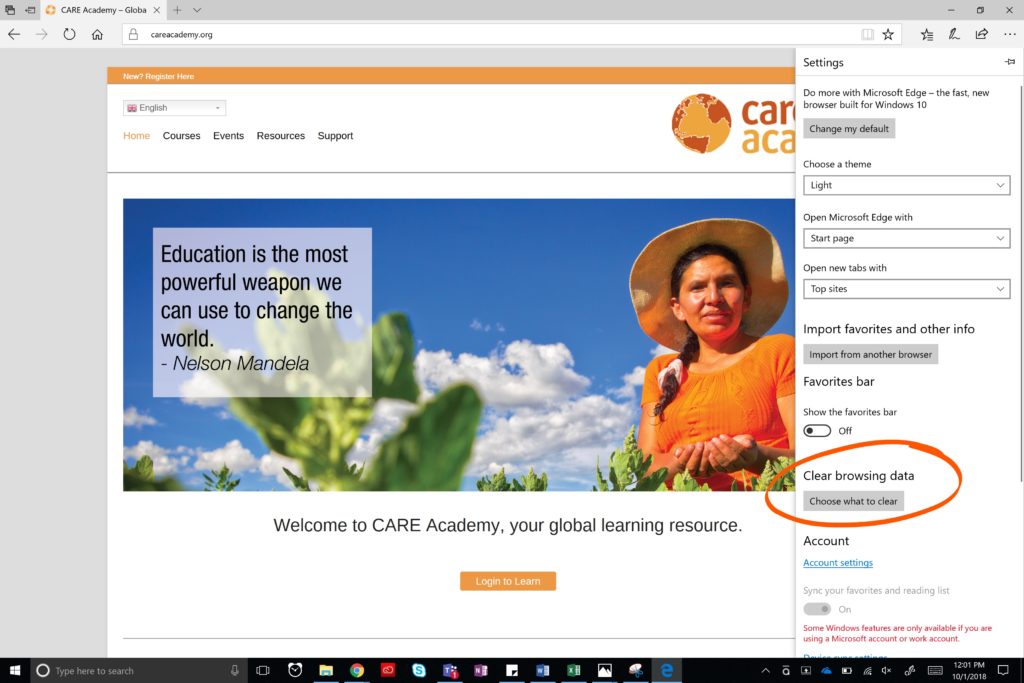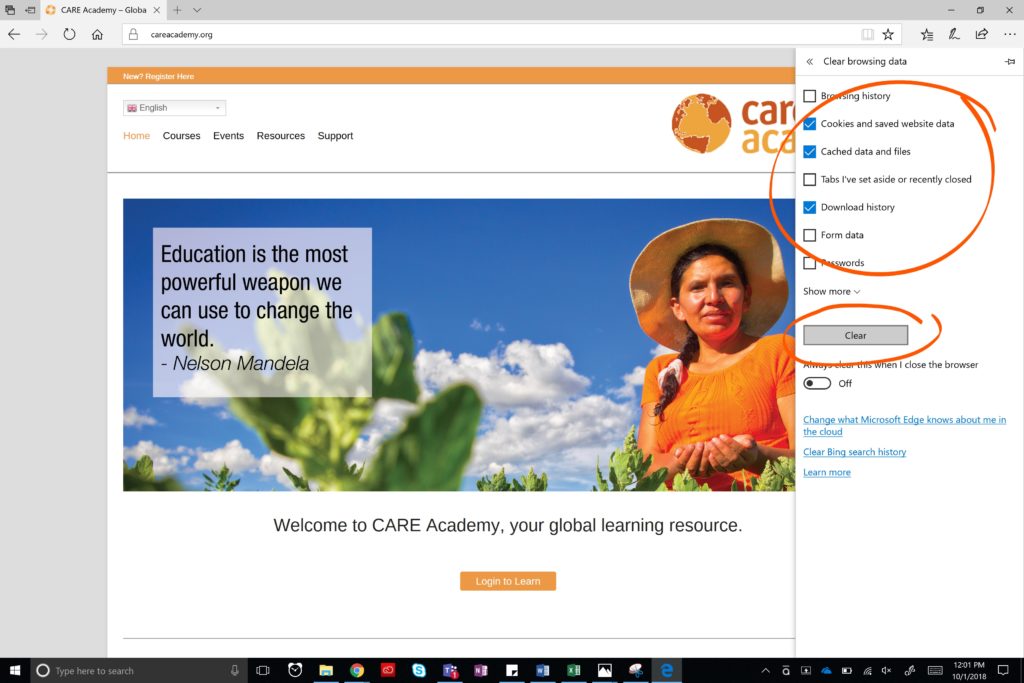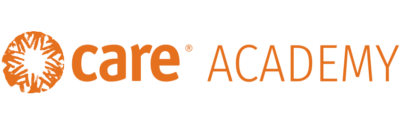Having trouble with technology? It’s not you, it’s your browser settings!
This page will inform you of how to set your browser up for the best eLearning experience on a Windows. There are 2 recommended site settings to note:
- Allowing Pop-ups & redirects: If you’ve used CARE Academy, you may have noticed that when launching a course a new window opens.
- This setting will allow CARE Academy to open new windows as needed per the course design. As you take the course it is important for you to keep all windows open in order for CARE Academy to accurately record your progress.
- Allowing Automatic Downloads: If you’ve ever received a PDF when taking a course on CARE Academy, that occurs through the automatic downloading of the document, which often happens upon course completion.
- This setting while allow for that process to start immediately upon your completion. Not all courses have this feature, but this is useful for those that do.
Scroll down to see a quick how-to for Google Chrome and Edge.
Google Chrome
This is the recommended browser for all eLearning courses. When using Google Chrome simply:
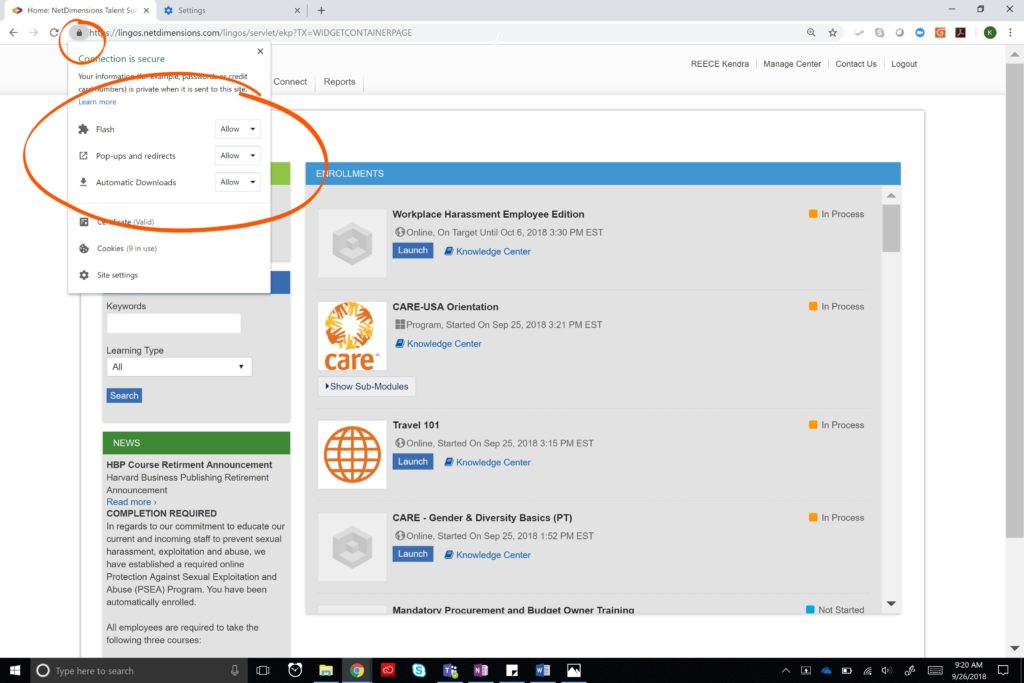
Now that your settings are in line with our recommendations, if you are still having issues the answer to your problem is likely: clear the cache! Cache (pronounced /kaSH/) is the storage of recently used information intended to be used to improve webpage performance, such as loading. The cache needs to be cleared because information can build up and if the webpage changes, your browser may get confused because it’s trying to load old information.
To clear the cache simply:
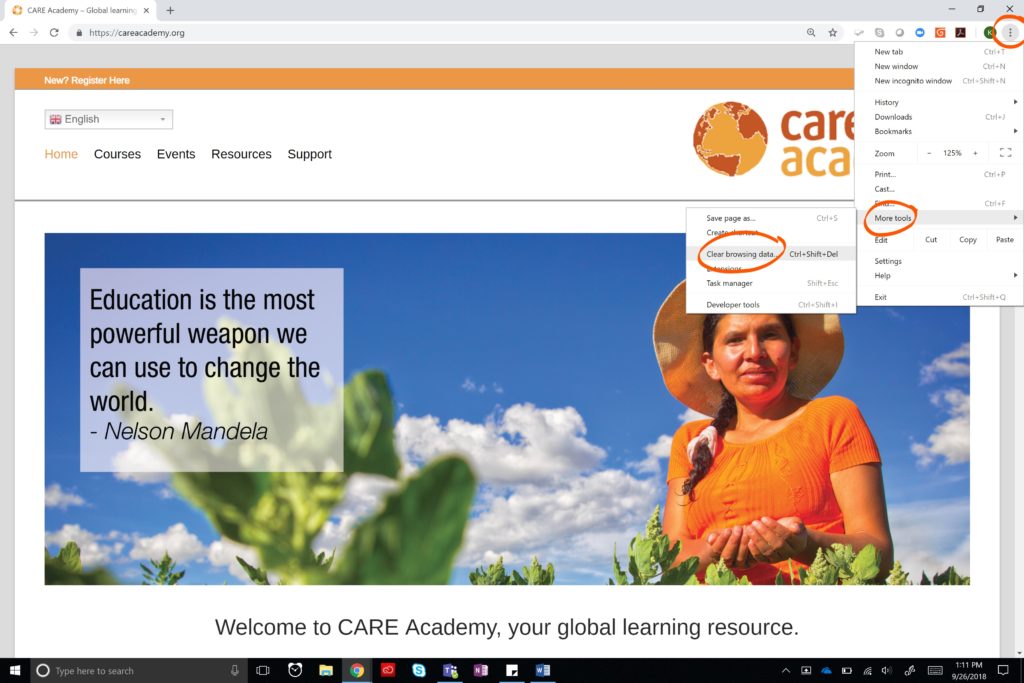
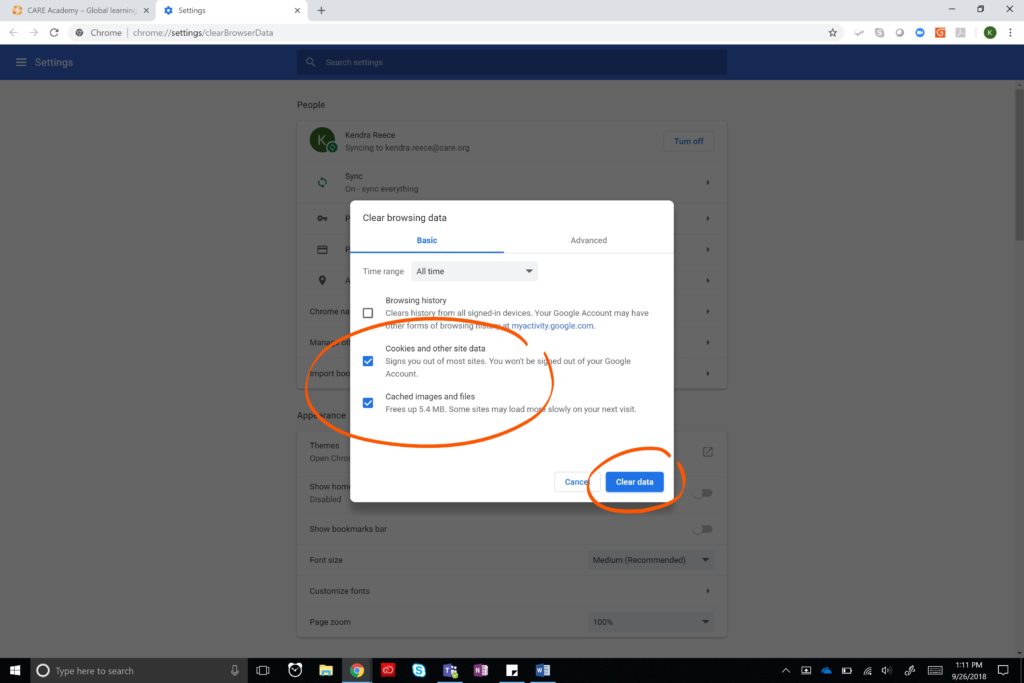
Edge
Edge is a popular browser, as it is the “new and improved” Internet Explorer. When using Edge simply:
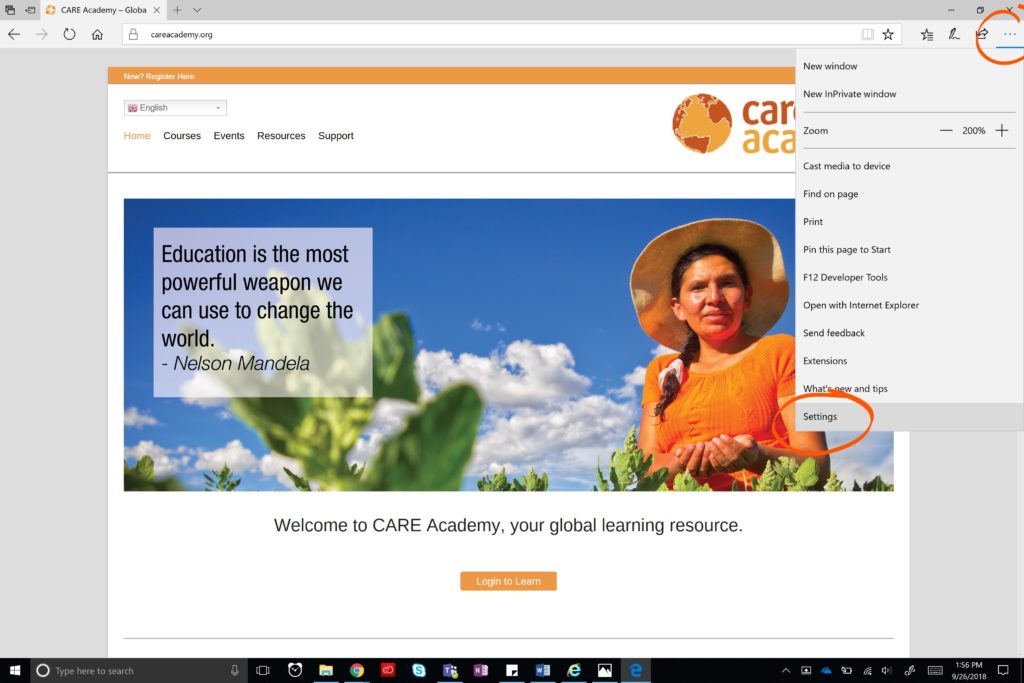
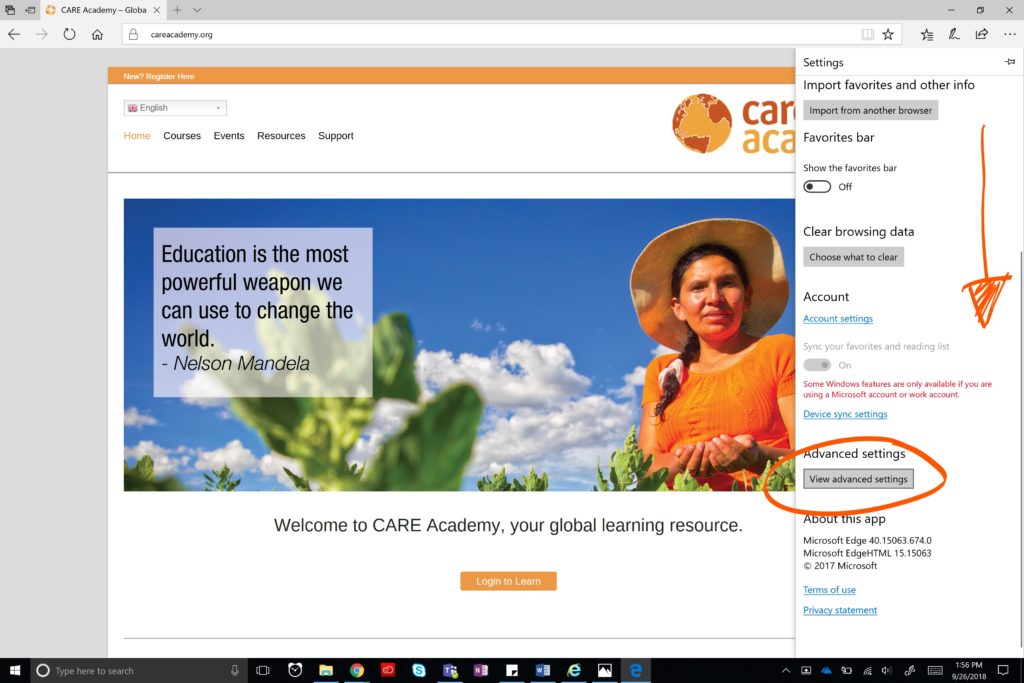
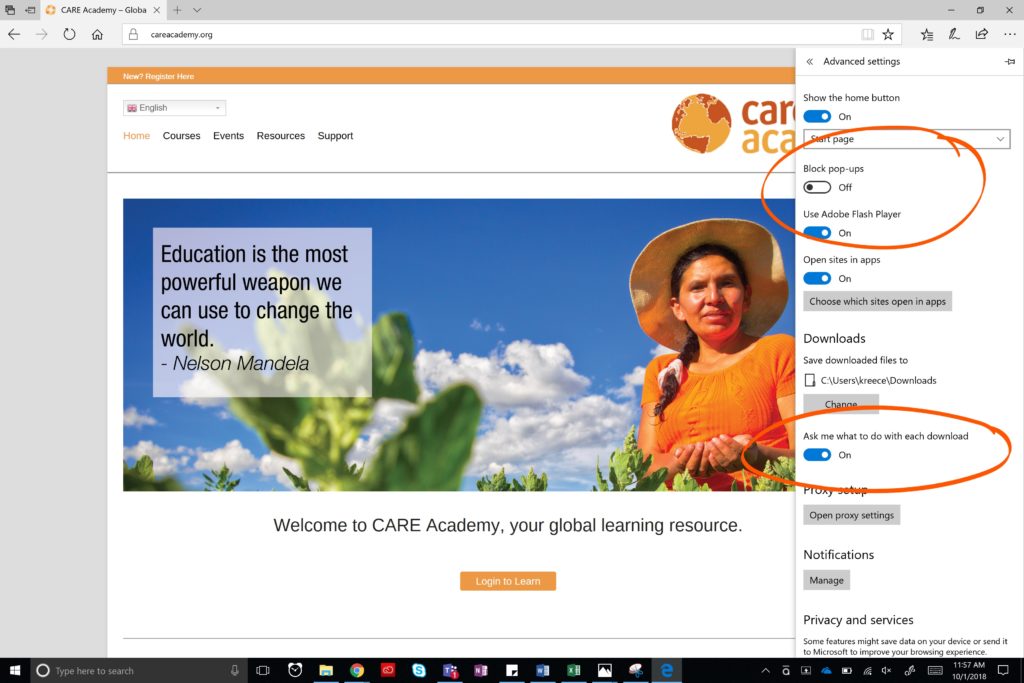
Now that your settings are in line with our recommendations, if you are still having issues the answer to your problem is likely: clear the cache! Cache (pronounced /kaSH/) is the storage of recently used information intended to be used to improve webpage performance, such as loading. The cache needs to be cleared because information can build up and if the webpage changes, your browser may get confused because it’s trying to load old information.
To clear the cache simply: