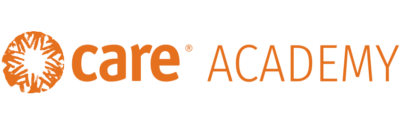Learn how to navigate CARE Academy, browse and search for courses, enroll in and launch a course!
How to Navigate CARE Academy
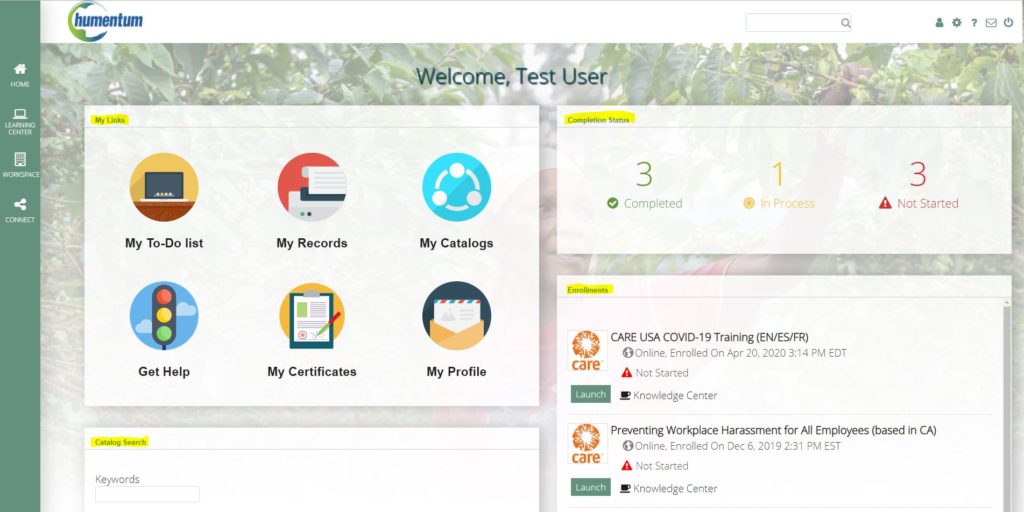
My Links:
This section provides quick links to frequently accessed sections of CARE Academy.
- My To-do List – by clicking this icon you will be taken to a list of courses you have enrolled in, but not completed.
- My Records – by clicking this icon you will be taken to a list of courses that you have enrolled in and successfully completed. We call this your “Learning History.”
- My Catalogs – by clicking this icon you will be taken to the CARE course catalog. This catalog contains 12 folders of courses, ranging from New Hire Orientation to Personal Development. All of the courses available on CARE Academy are FREE for you to take.
- Get Help – by clicking this icon you will be taken to a blank email/submission form to submit a request for help to academy@care.org, the CARE Academy Team. You can also submit a request via email.
- My Certificates – by clicking this icon you will be taken to a list of courses that offered completion certificates. You can click the Gear icon and Print to print the certificates. Not all courses offer completion certificates.
- My Profile – by clicking this icon you will be taken to your settings. Here you can change your User Preferences (language and time zone), Profile (picture, employment information, and education history), and Change Password.
Completion Status:
This section provides information on how many courses you have successfully Completed, are In Process (started, but not completed), and have Not Started (enrolled in, but not yet started). You can click the sections to see the courses that are Completed, In Process, and Not Started.
Enrollments:
This section provides a list of courses that you are currently enrolled in and have not successfully completed. To start, resume, or finish these courses, simply click the Launch button.
Catalog Search:
This section provides you the ability to search for specific course topics by using keywords or course names. For example, if you are looking for courses about management, you can search “management.” Searching filters through our catalog and provides you a list of relevant courses. There is also another search bar at the top of the page.
How to Browse for Courses
- Click My Catalogs
- Click CARE
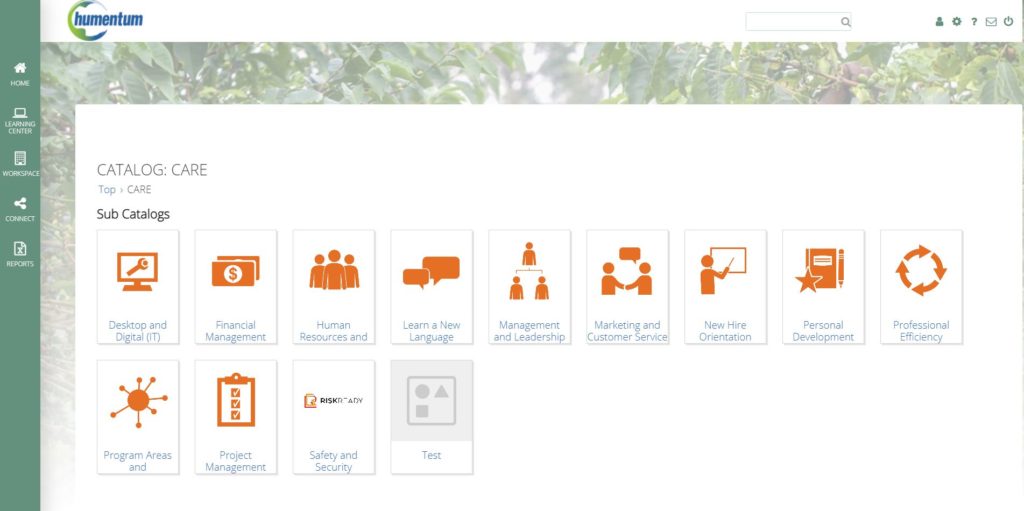
This will display our 12 topic-specific folders.
3. Click the folder you are interested in. For example, Project Management.
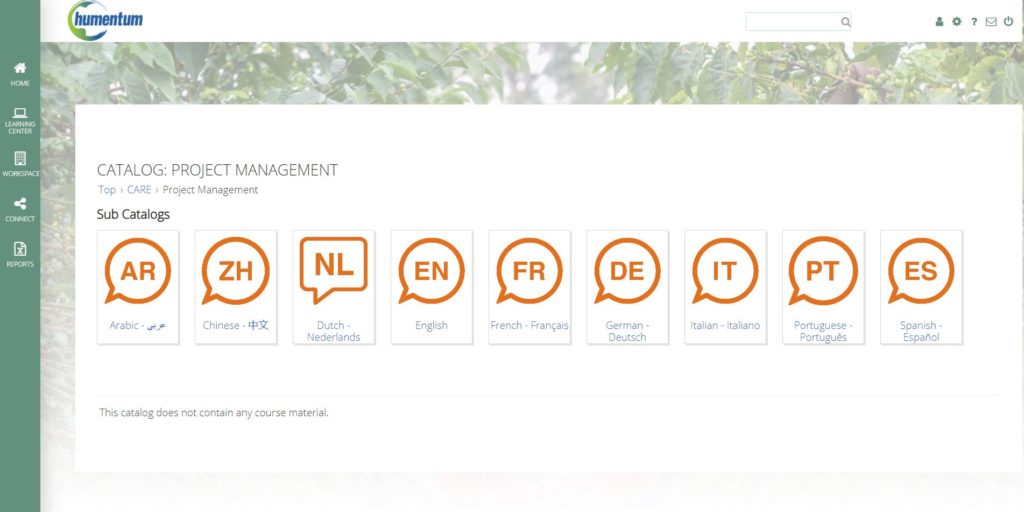
4. Click your preferred learning language to see what courses are available. For example, French – Français.
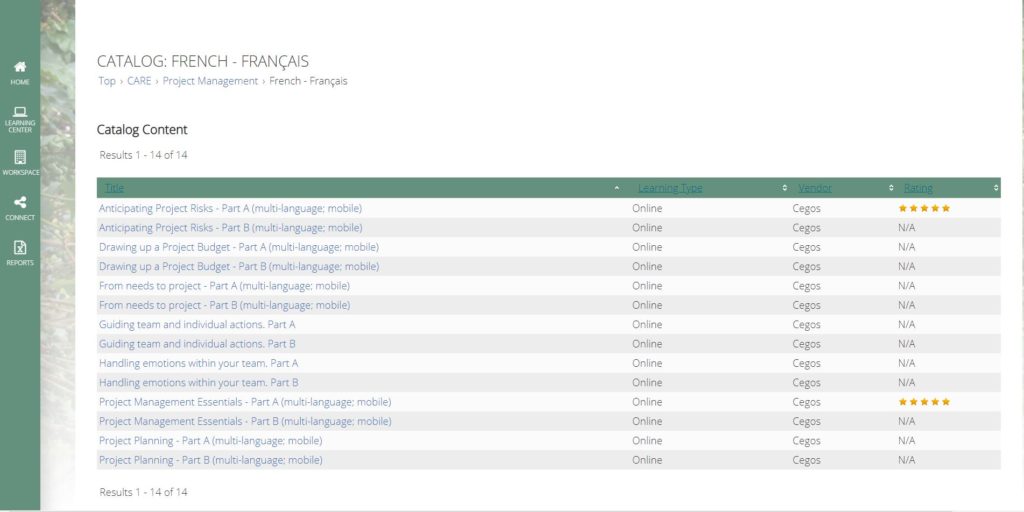
This will display all of the Project Management courses available in French.
5. Select the course you are interested in taking, click Enroll. If the course is available in multiple languages, you will be asked to select your preferred learning language. Once selected, click Enroll.
6. Click Launch or Go to Course Sessions to take the course.
How to Search for Courses
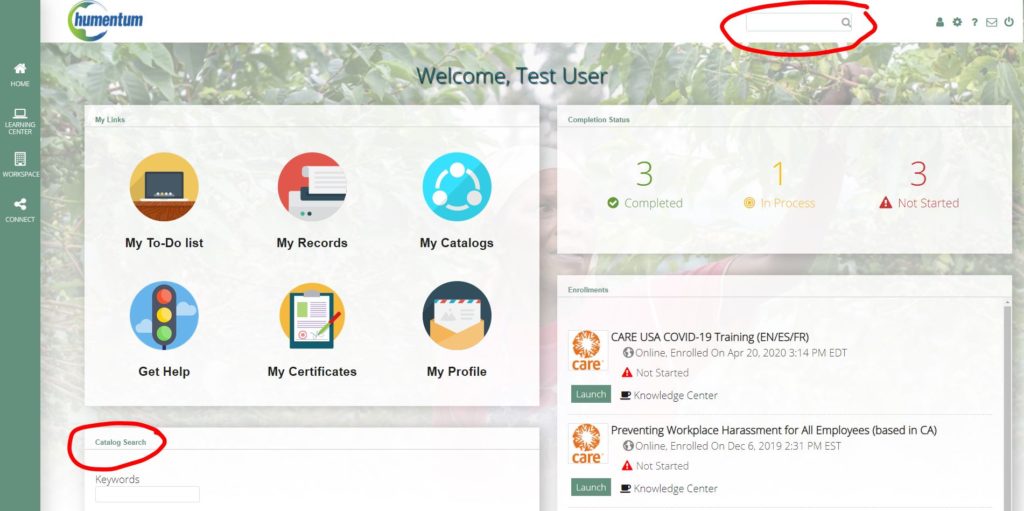
You can also search for specific course topics by using keywords or course names. For example, if you are looking for courses about management, you can search “management.” Searching filters through our catalog and provides you a list of relevant courses. There is also another search bar at the top of the page.
How to Enroll in a Course
- Select the course you are interested in taking, click Enroll.
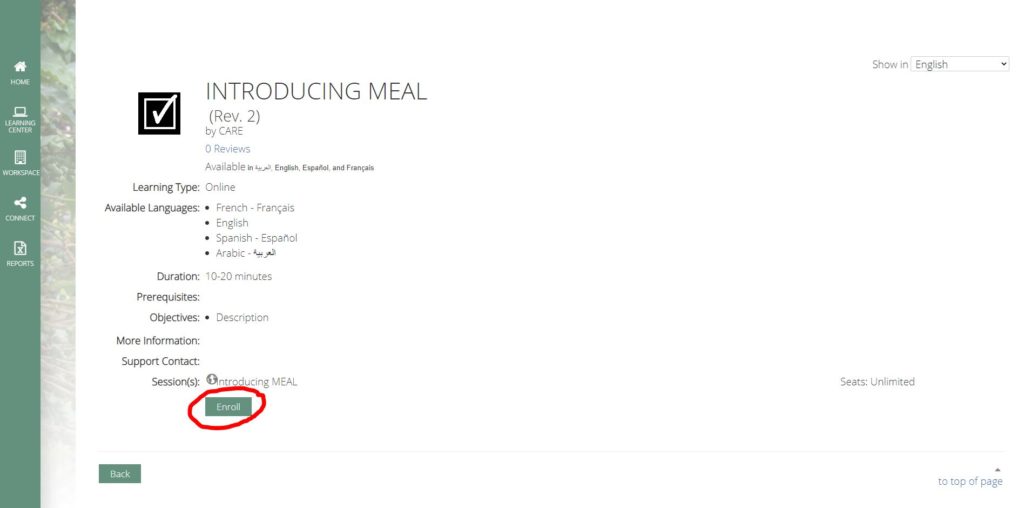
2. If the course is available in multiple languages, you will be asked to select your preferred learning language. Once selected, click Enroll.
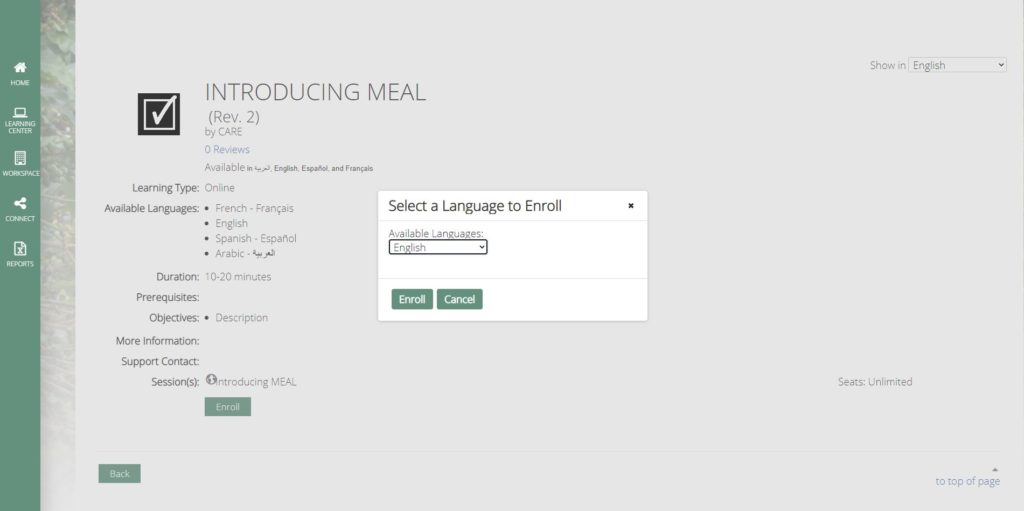
3. You will be asked to confirm your enrollment. Click Confirm Enrollment.
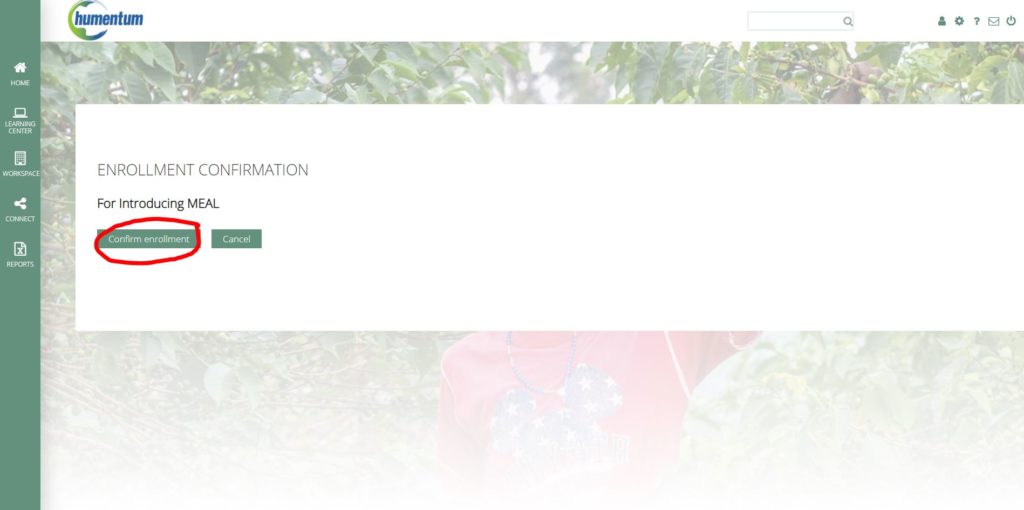
4. Click Launch or Go to Course Sessions to take the course.
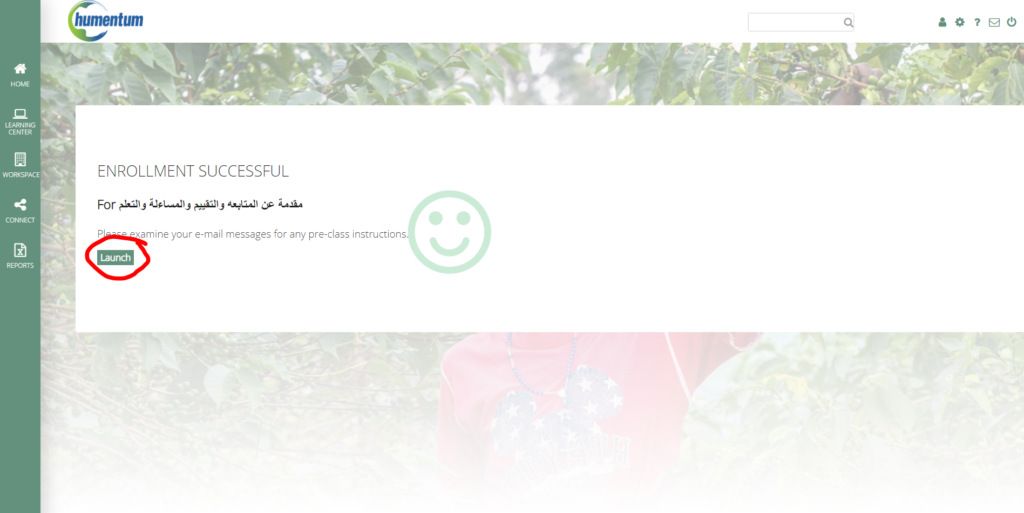
5. A new window will pop-up with the course.