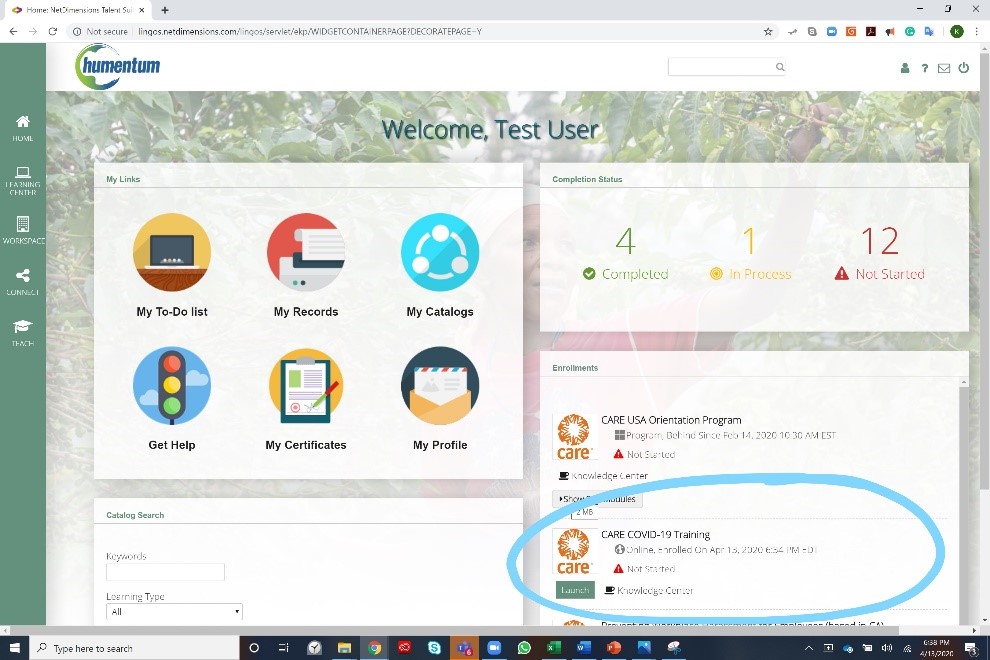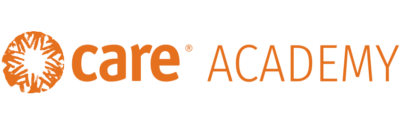1. Login to CARE Academy
2. Hover over WORKSPACE and click ENROLLMENT WIZARD
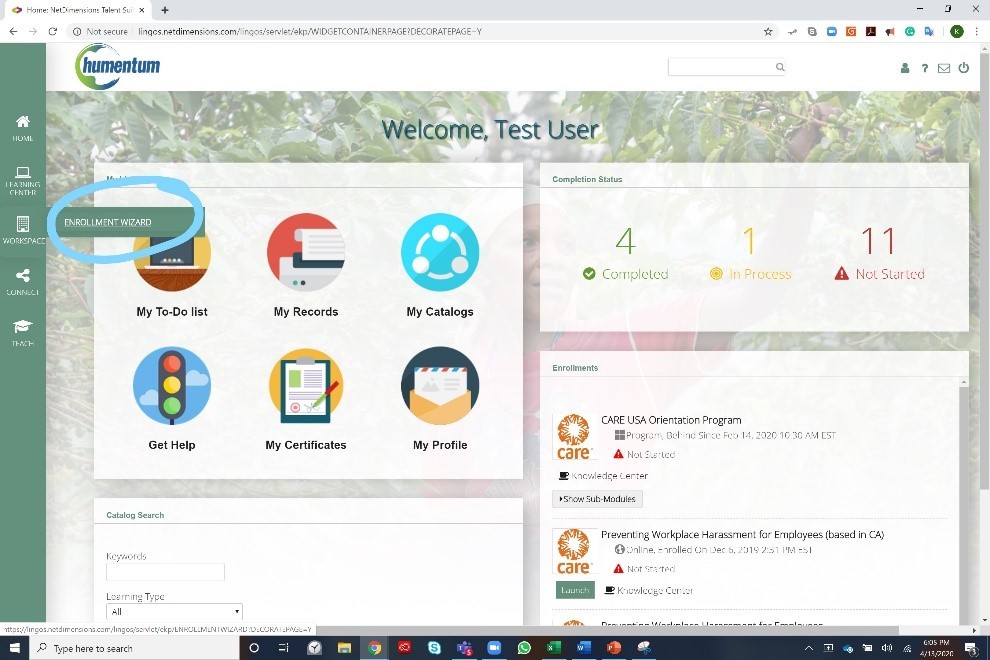
3. Click the dropdown under Action and select Enroll
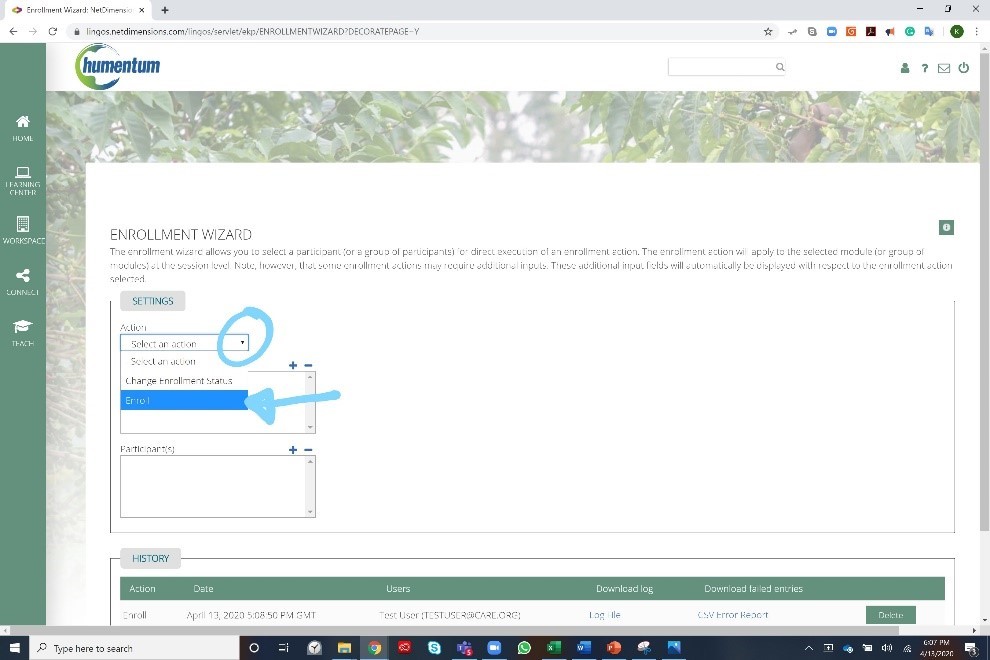
4. Click the + sign next to Module(s). A new window will open.
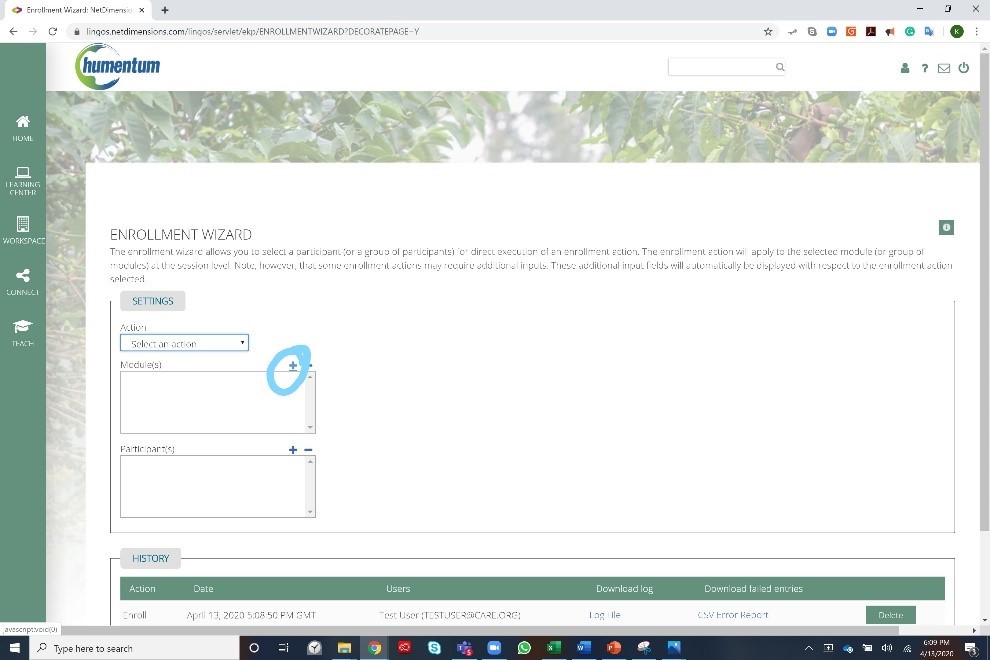
5. Search text “care covid-19” and click Filter. 1 option should appear.
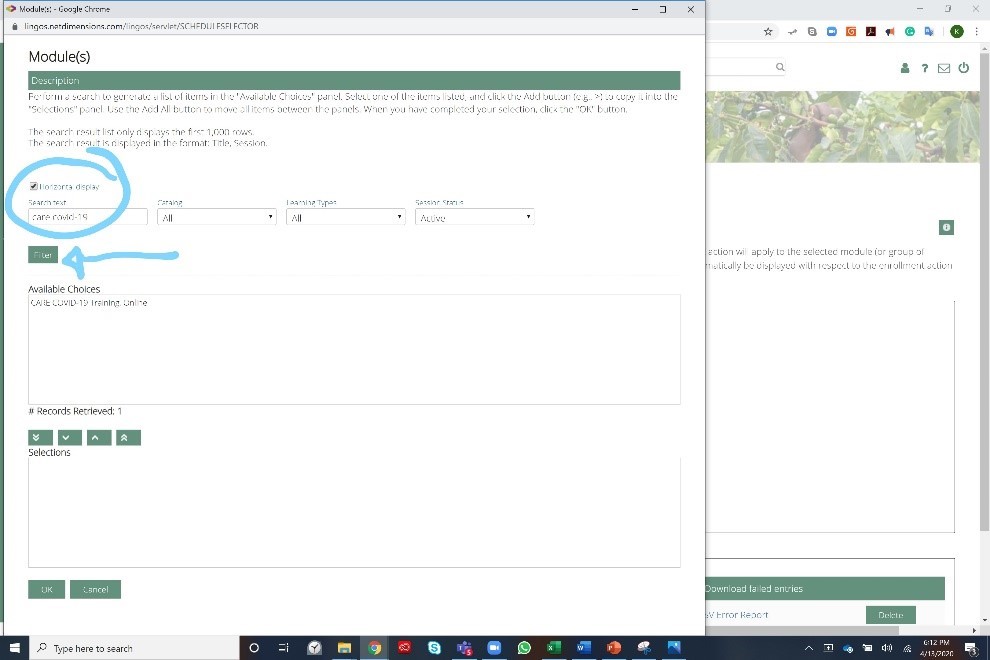
6. Click the double down arrow. The course will move into the Selections section.
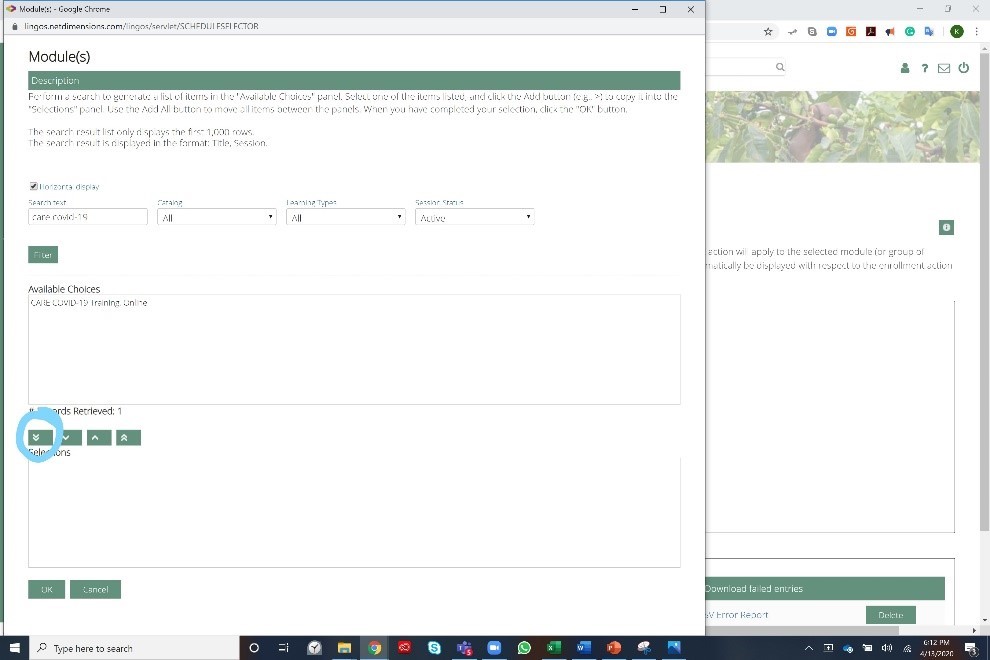
7. Click OK.
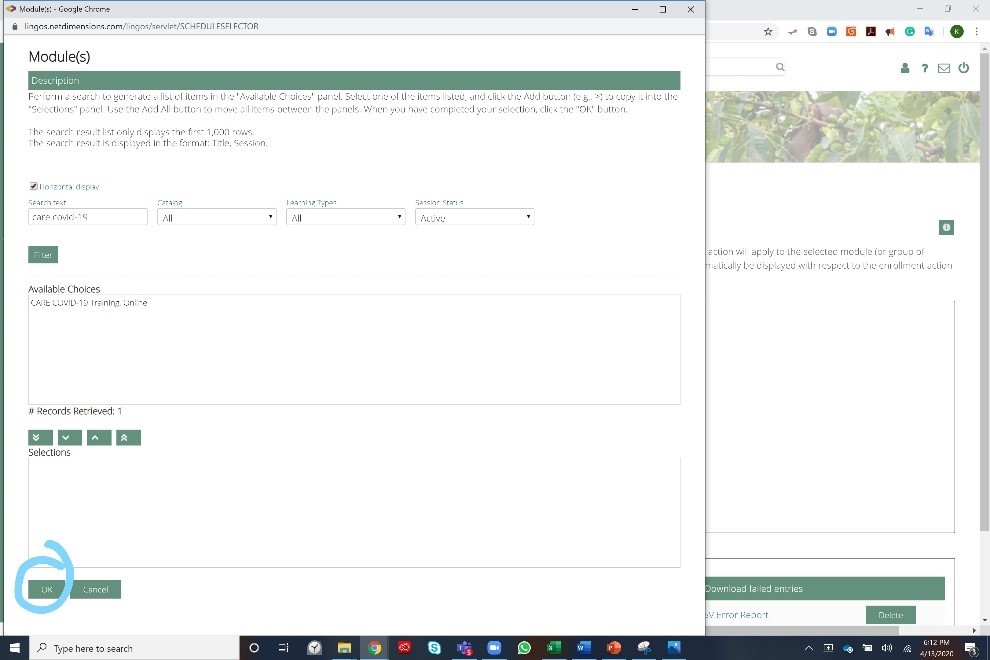
8. Click the + sign next to Module(s). A new window will open.
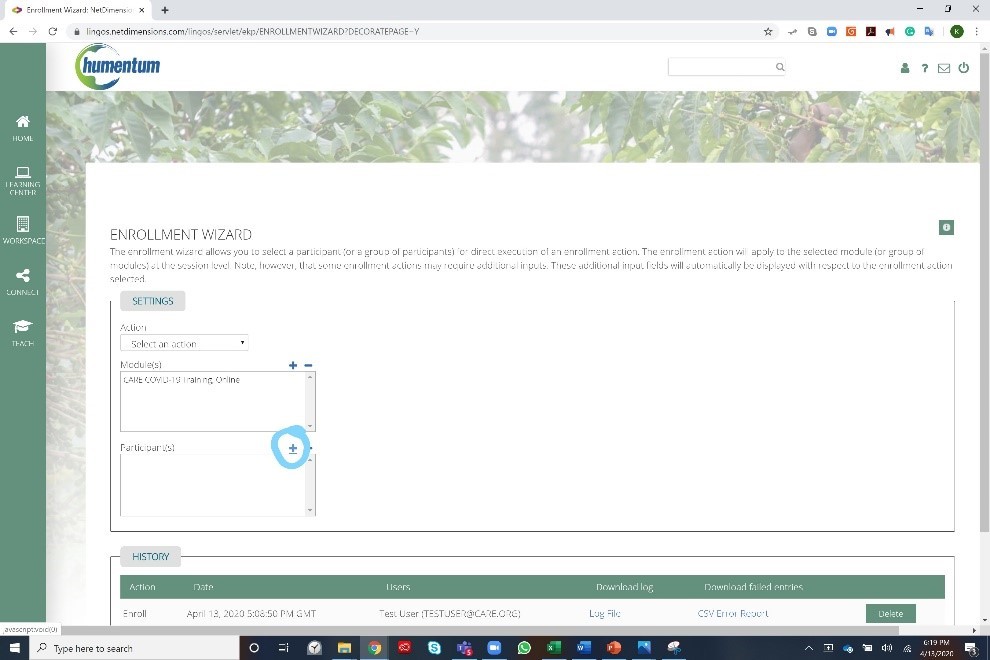
9. Search User ID / Name / E-mail using the staff’s email address and click Search. Several options may appear.
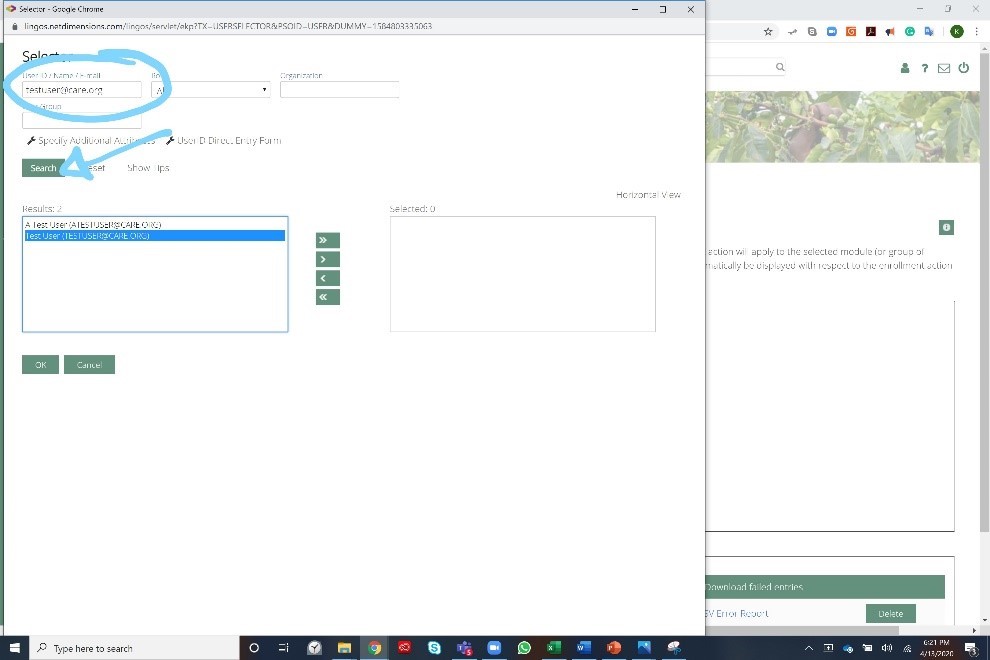
10. Click the correct name and email and click the single right arrow. The name will move to the Selected box. (If you click the wrong name, simply click the to move the name back to the Results box.
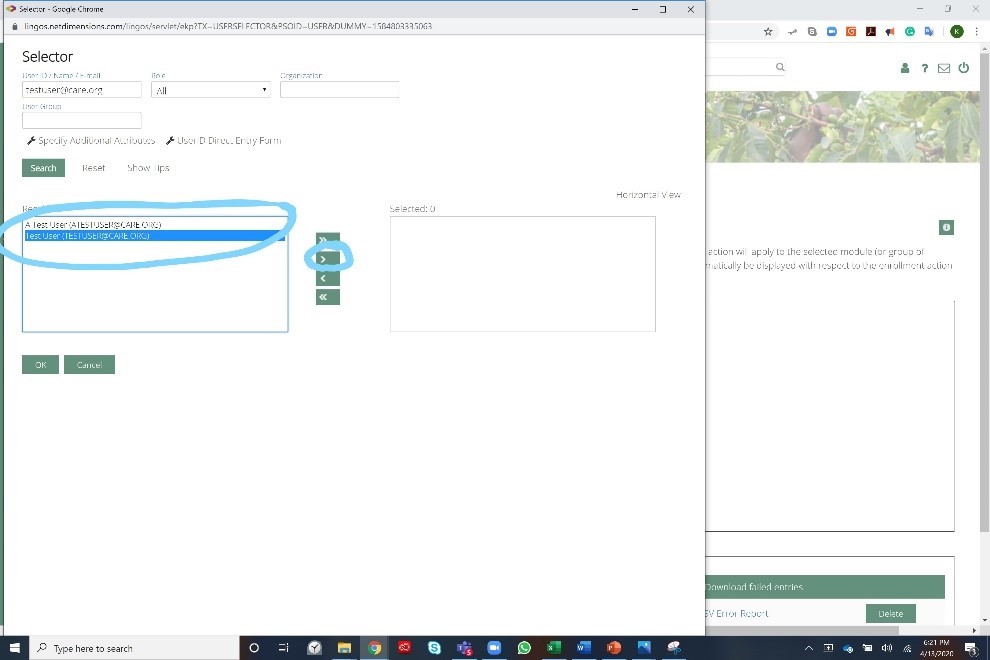
11. Follow steps 10 and 11 until you have all of your staff in the Selected box. (If someone does not appear in the search results, it is because they do not have an active CARE Academy account, email suppot@care.org for support.
12. Once you have all your staff listed, click OK.

13. This will take you back to the original screen, scroll down.

14. Under Language, make sure Selection on Launch is selected and click Enroll.
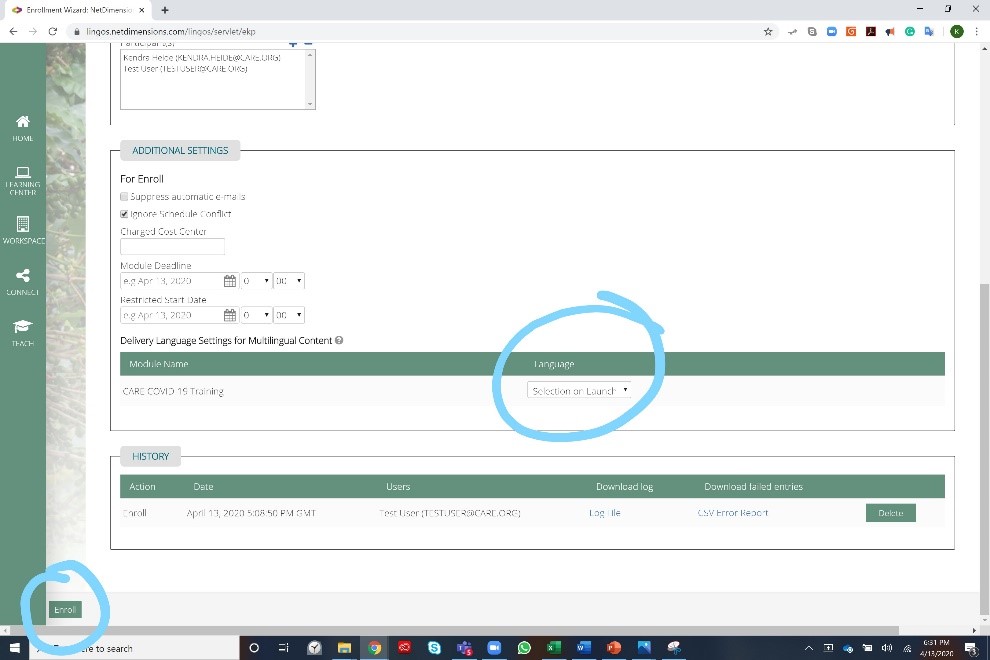
15. You will receive a Summary Report telling how many staff you successfully enrolled. Click back to Enrollment Wizard.
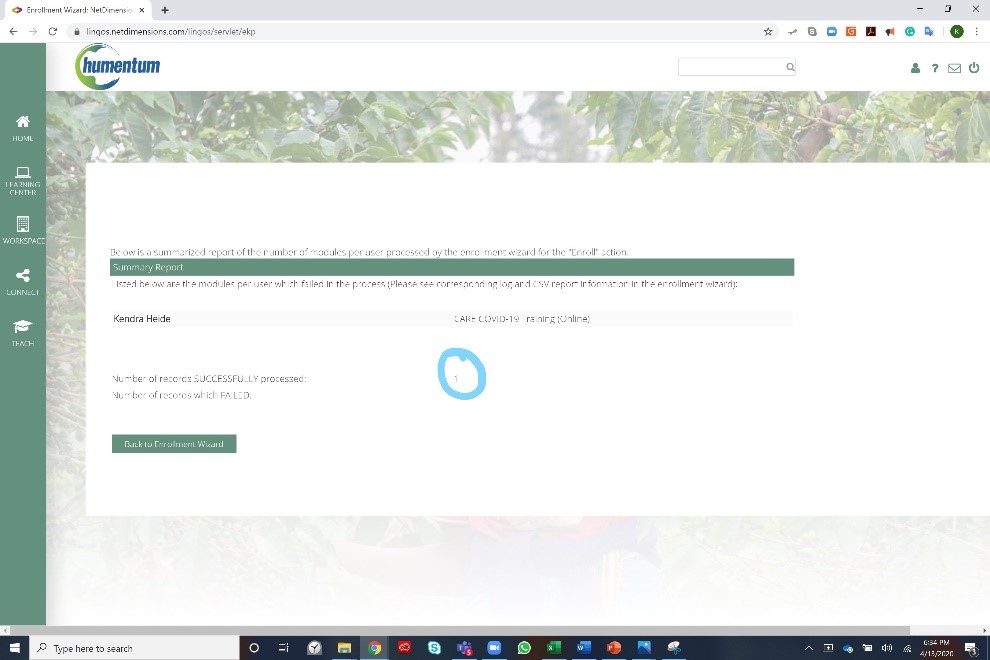
16. Your staff will now see the course when they log in.