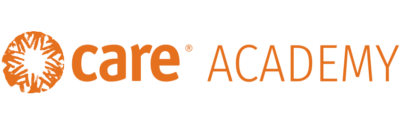From Facilitator to Registrar, Report Manager, & CARE Academy Ambassador
As you know CARE Academy has been a friend to many learners and facilitators in the creation of their courses and centralization of information, and this year we are taking it a step further by offering you the support you need to enroll and track.
Here is a breakdown of the 4-steps you need to complete:
- Create! Simply complete this form to request to have a new session added to CARE Academy. Within a week of your request you will receive the calendar link to share and promote with learners.
- Prepare. Run a quick report to see how many participants you should be expecting! Watch this video to see how. If you’re a learner who likes to see a step-by-step guide, see the written instructions on “How to run a quick report” below!
- Facilitate. Kick-off the event by taking attendance with our CARE Academy Attendance Sheet. You will need it for step 3!
- Conclude. Complete this form to request that your participants be marked as complete and your session gets closed.
How to run a quick report.
- Log into CARE Academy
- Hover over Reports in the menu and click Report Manager
- Click Learning Reports
- Click R202 – Enrollment Summary for Specified Modules/Sessions. A new window will appear.
- Click Learning Program/Module Session. A new window will appear.
- In Search Text box type the name of your module (i.e., procurement, orientation, etc.) press enter (or select Filter).
- In Available Choices use the dates displayed to select the desired training. Once selected press the blue down arrow to move your selection to Selections. Press OK.
- Click Run now in browser. The page will say Executing… The R202.csv report will be sent to your downloads.
For questions, contact academy@care.org.