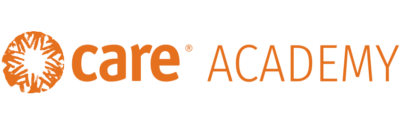Local IT Managers will take user provisions for all CARE USA staff. They will create and close CARE Academy accounts in parallel with creating and closing the staff’s CARE email address. This will allow new hires to have immediate access to the platform.
Creating a New User Account
In order for users to gain access to CARE Academy, a new user account must be created using their CARE email address.
- Visit https://careacademy.org/.
- Click the Login into Learn button on the homepage.
- Login into your CARE Academy account using your CARE email address and password.
- Click Manage Center in the upper right corner.
- Then click the Users hyperlink.
- Click the + Create User button. A new window will open.
- Fill in the User ID* field with the CARE email address of the new user.
- Fill in the First Name* field with the first name of the new user.
- Fill in the Last Name* field with the first name of the new user.
- Under Profile select care-default-user.
- Click the Create user account button. You will be taken to a new page.
- Under PERSONAL INFORMATION.
- Select the Gender of the new user.
- Click the Change password hyperlink. A new window will open.
- Fill in the Password* field with careuserA
- Fill in the Verify Password* field with careuserA
- Click the OK button.
- Under EMPLOYEE STATUS.
- Change the Current Status to Active.
- Fill in the Employee Number with the new user’s employee number.
- Under CONNECT.
- Fill in E-mail field with the new user’s CARE email address.
- Under ASSIGNMENT DETAILS.
- Fill in the Job Title field with the new user’s job title.
- Fill in the Join Date with the new user’s join (or start) date.
- Click the Organization hyperlink. A new window will open.
- Click the Expand and Display Entire Hierarchy Tree hyperlink.
- Find the region where the new user is serving and click the box next to the Country Office (CO) where they are located.
- If the new user is not in a CO, please select the CO they will report to.
- If the new user is not located in a CARE USA CO, select the Country Member Partner they are associated with. Select the CO where they are located.
- Click the OK button. The window will close.
- Fill in the Manager Name field with the new user’s manager’s name.
- Fill in the Manager Email field with the new user’s manager’s email.
- Select the appropriate Time Zone of the new user.
- Under CONTACT INFORMATION.
- Select the Employment Country of the new user.
- Select the Country of the new user.
- Click the save icon at the top of the screen.
- Close the window.
- The new user will receive a Welcome to CARE Academy email within 24 hours.
Closing User Accounts
When staff leave CARE their CARE Academy accounts need to be closed.
- Visit https://careacademy.org/.
- Click the Login into Learn button on the homepage.
- Login into your CARE Academy account using your CARE email address and password.
- Click Manage Center in the upper right corner.
- Then click the Users hyperlink.
- Type the User ID, name, or email into the search box. Click the Filter button.
- Click on the desired user. A new window will open.
- Under EMPLOYEE STATUS change the Current Status to Account Closed.
- Click the save icon . Close the window.
- Users will immediately lose access to the platform.